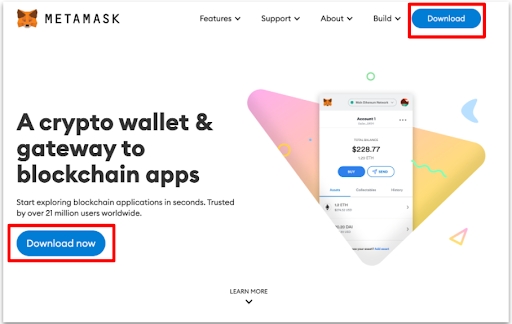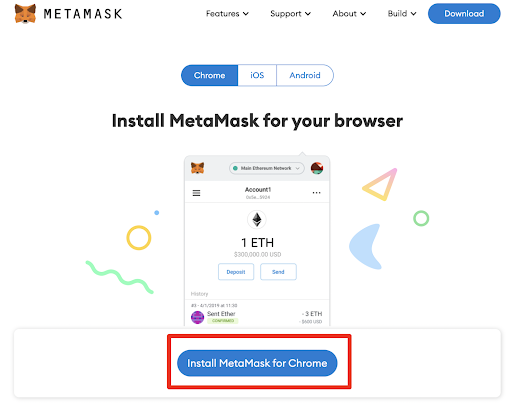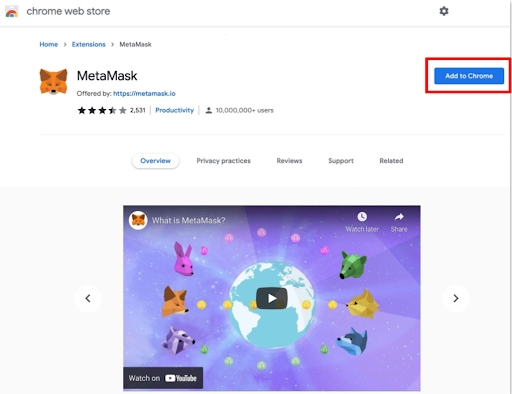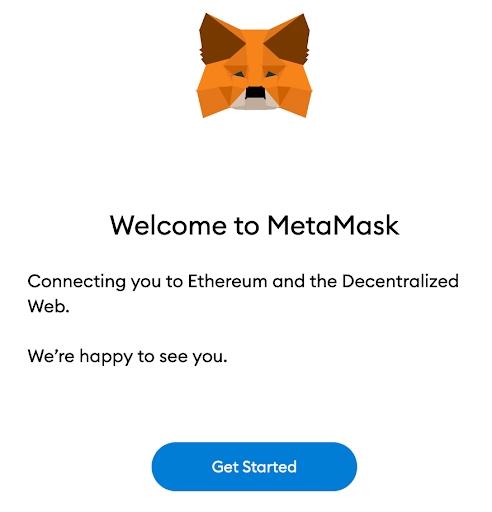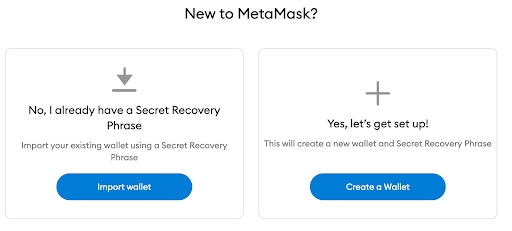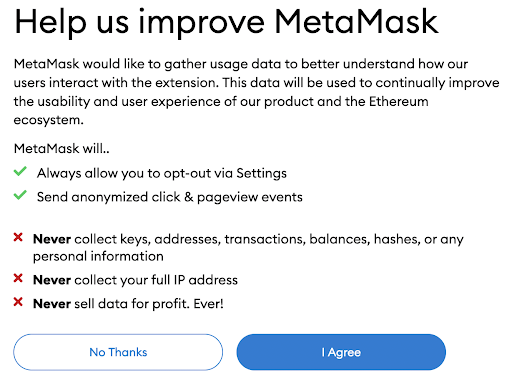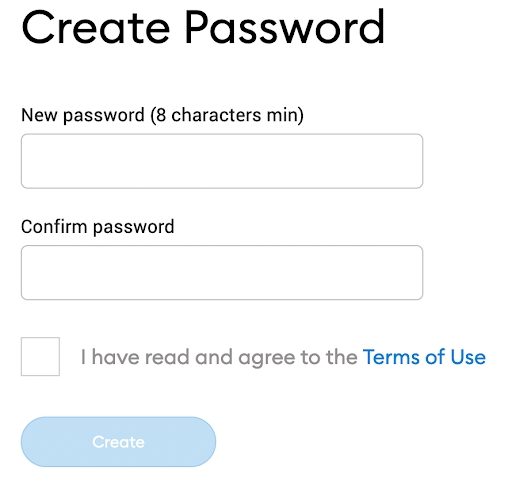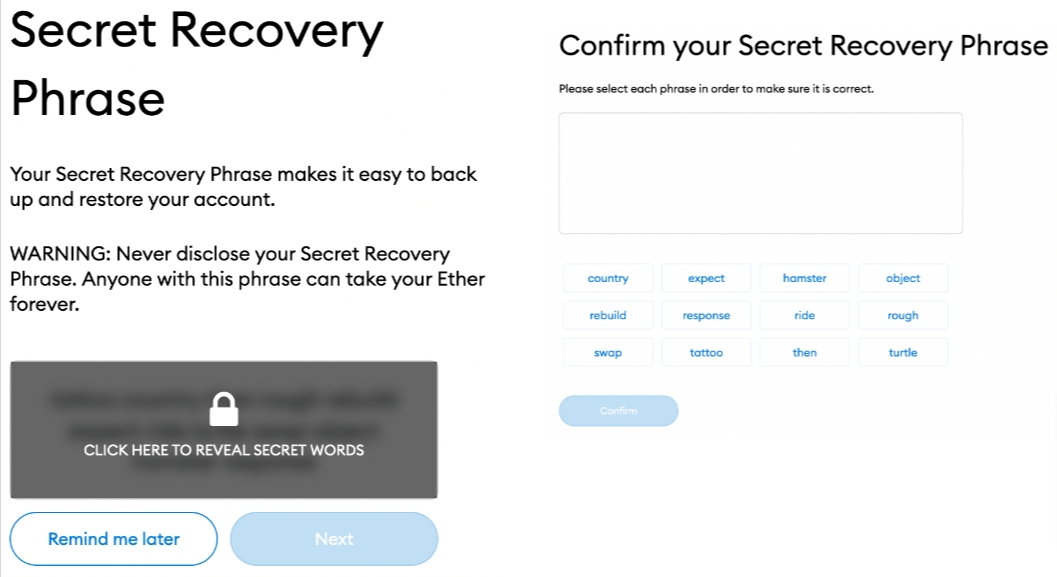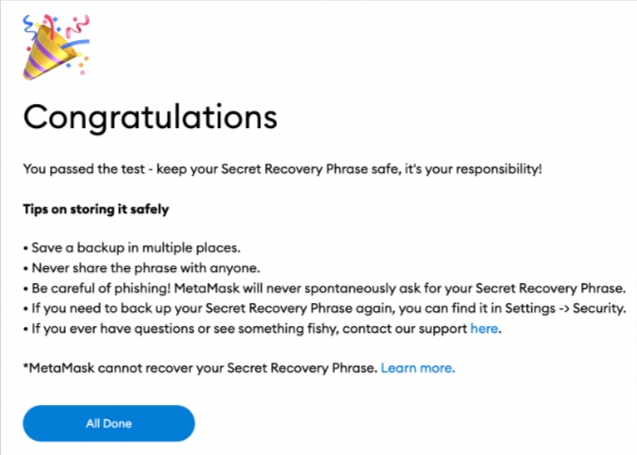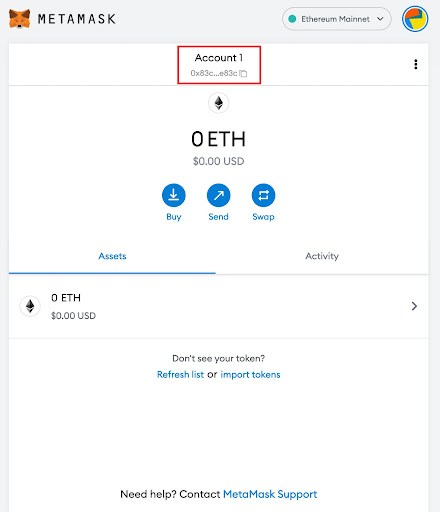How to Create and Set-up your MetaMask Wallet?
Learn how to create and set-up your MetaMask Wallet.
Required Device
You can create a MetaMask wallet from your computer or a mobile device.
On a computer, MetaMask is a plugin to your internet browser. On a mobile phone, you must install the MetaMask app.
Install MetaMask on your Computer
Visit https://metamask.io/
Check the list of supported browsers, and make sure that your internet browser is compatible and up-to-date.
Download the browser extension (plugin) and install it.
The link will redirect you to the store of apps of your browser (the user interface depends on your browser). Click on “Install” then confirm with “Add the extension” if a pop-up window requires a confirmation.
Once installed, in your browser, you can pin the extension to always see the MetaMask icon and access MetaMask faster.
Install MetaMask on your Mobile phone
To install the MetaMask app, you can go to https://metamask.io/ from an internet browser, or search for the app on the Apple App Store et Google Play store.
Apple: https://apps.apple.com/us/app/metamask-blockchain-wallet/id1438144202
Google: https://play.google.com/store/apps/details?id=io.metamask&hl=en&gl=US
Create a Wallet
When you launch MetaMask for the first time, click on “Get Started” then “Create a wallet”.
MetaMask will ask you if you agree to send data to help improve MetaMask. You can accept or decline, there is no impact on creating a wallet or using MetaMask.
Create a password. Make sure this password is strong enough. This password gives access to your wallet when using your current device (this password does not give access to your wallet on other devices though). Use at least 8 characters, with uppercase and lowercase, numbers, special characters. And do not use any word of the dictionary nor first/last names. Tick the box and click on “Create”.
Instructions will be displayed (with a video) to explain how to correctly protect your MetaMask accounts and wallets. Go to the next screen.
Click on the lock to reveal your 12 words, and write them down on a paper in the correct order. Click on “Next”. Enter your 12 words in the correct order. Click on “Confirm”.
Congratulations, your account and wallet are now created!
Click on “Account 1” to copy your wallet number in the clipboard. You can then paste it somewhere (email, file…).
This number is not confidential and is meant to be shared or communicated for any buy/sell transactions.
Import your MetaMask Wallet on a new Device
For example, if you created your wallet on your computer and you want to see it on your mobile phone, or the opposite, follow the instructions below.
On a computer, install the MetaMask plugin as described above. On a mobile device, install the MetaMask application as described above. At the initial setup steps, select “Import an existing wallet”.
The secret 12-word passphrase will be requested to connect MetaMask to your existing wallet.
Last updated